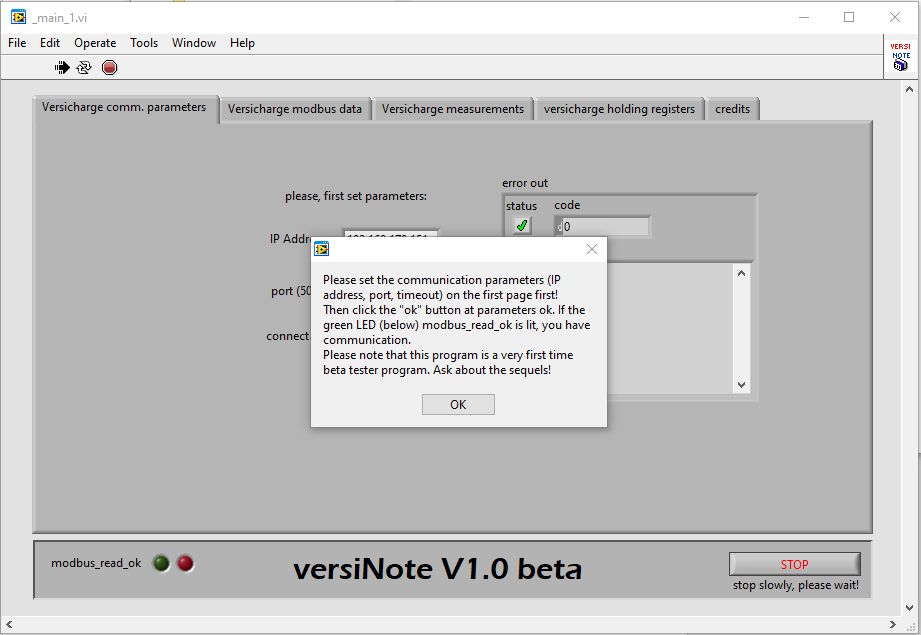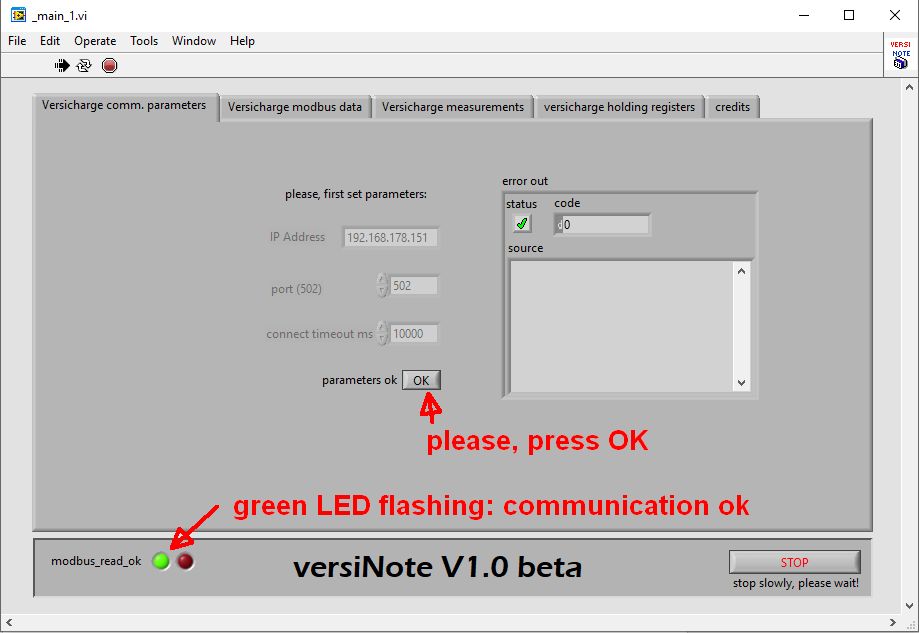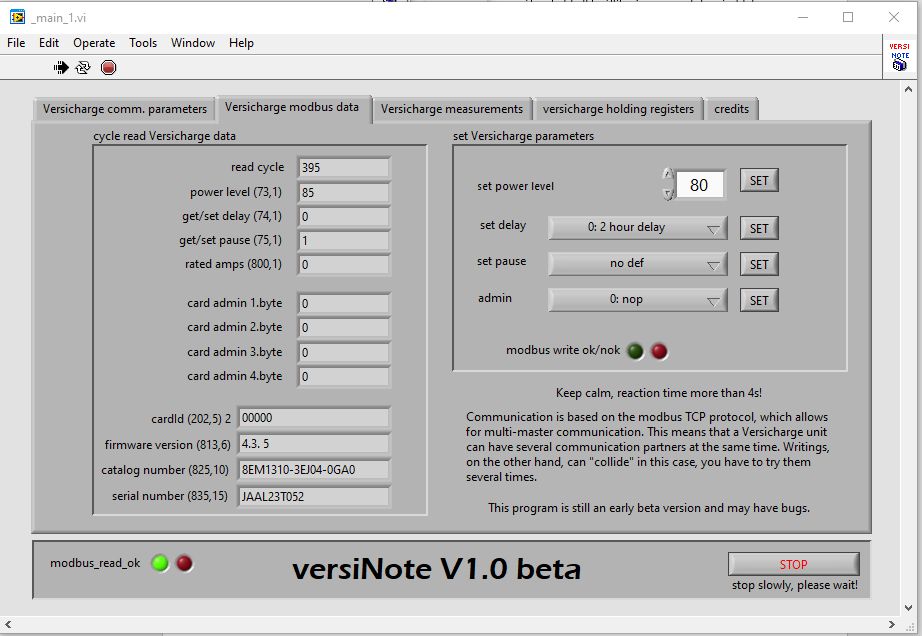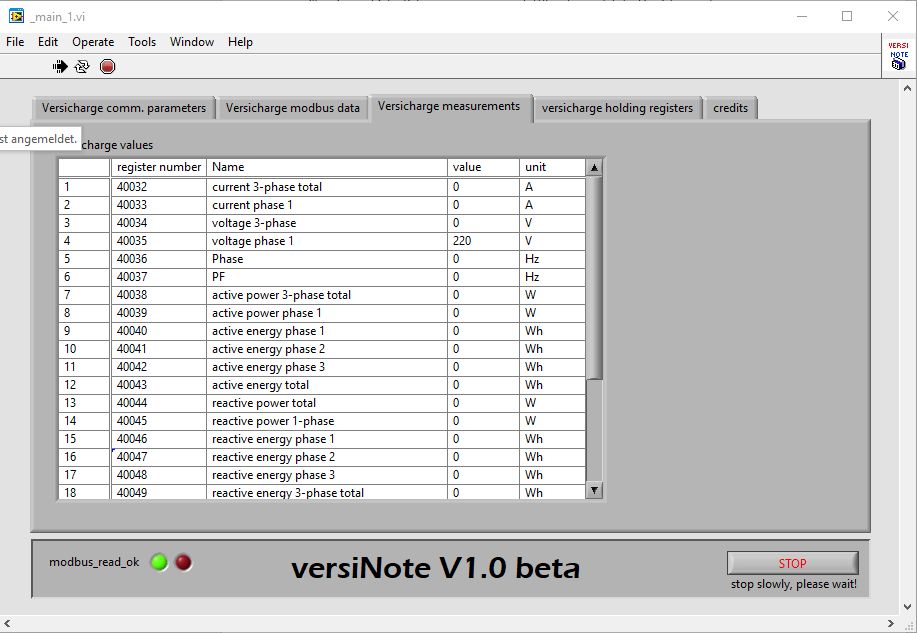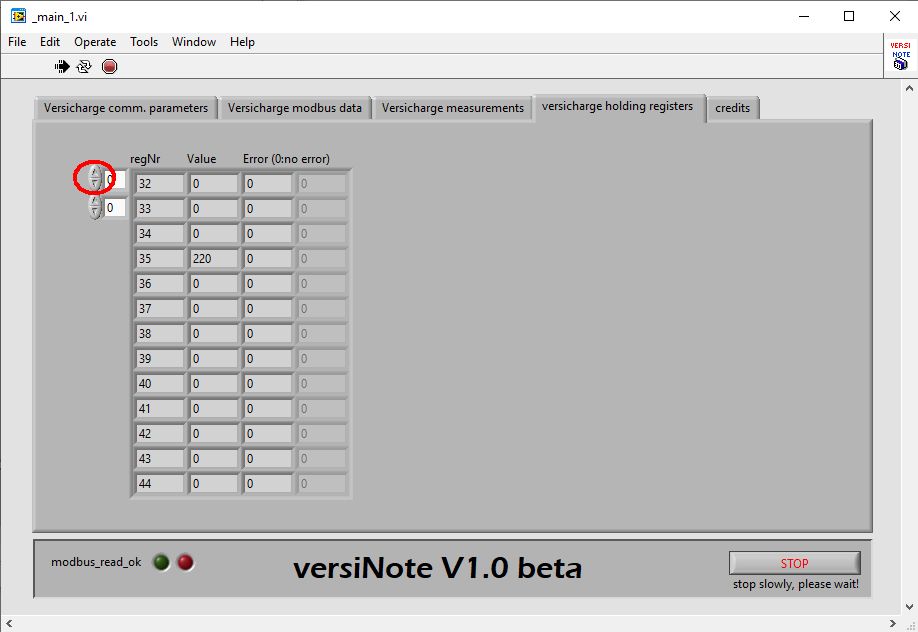VersiNote
Version 1.0 beta
VersiNote is capable of reading Versicharge Modbus registers over Ethernet and writing writable registers. A list of these registers can be found in the Versicharge Modbus documentation.
Installing VersiNote
I wrote the program with the LabVIEW developer system. Development in LabVIEW is a license requirement but generated install set can run without a license.
The environment required to run it (Windows, Labview 2021, 64-bit Runtime), it intall the program.
Running VersiNote
After installing the above environment, you will need to restart your computer, and if all goes well, this image will appear after you start versiNote_v10.exe:
The first step in the program is to set the communication parameters, a pop-up window will warn you at startup. Versicharge requires the DHCP server address allocation function for the IP address. This is a router; I can use the Fritzbox router to present the issued address:
This address must be set for the IP address and the port and timeout should be left at the default values:
- Port default: 502
- Timeout default: 10000 (must be at least 2000)
After entering the parameters, click the parameter OK button. The parameter fields will then be grayed out and cannot be modified. If the green LED at modbus_read_ok starts flashing, it means that the program has found a connection to Versicharge:
If the connection doesn't work, there are several reasons:
- IP address is not good: check the assigned IP address, try to ping
- Versicharge does not respond to Modbus query, it may be running bad firmware
- …
Structure of VersiNote
Versinote 1.0 beta is another “very test version program”. It is only suitable for calling the more basic functions, but I could not fully test them either. As soon as I have more information, I will improve the program.
Versicharge Modbus data
This page displays the main parameters that can be read and adjusted:
The left side shows the read data, the right side shows the readable data. In each case, press the “set” button to write. The entered data can be checked in the fields on the left to make sure it was written. Sometimes you must try writing several times (press set) to change the value.
The ID of the scanned card should appear in the CardID field.
Versicharge measurements
This page shows the measured values read from the dedicated registers. I haven't been able to test this feature yet, I hope it works.
Versicharge holding registers
On this page you can view the contents of the holding registers marked in the Versicharge documentation. The buttons marked in red can be used to scroll through the registers:
Download
PS
I emphasize that this program is a working version, I am happy to read any suggestions for improvements and expansions.